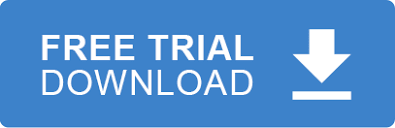RDPCrystal EDI Library can validate any type of EDI element data. By default elements can be of the following data types
- ID
- String
- Date
- Time
- Numeric
- Real
- Positive Numbers ( rarely used )
- Negative Numbers ( rarely used )
If an element has one of the above types then EDI Validator will output an error if the data in the element does not conform to this type. This is default behavior.
Custom Data Types and Formats
In scenarios where Emails addresses, Employment Identification Numbers (EIN), Social Security Numbers and phone numbers, for example, need to be validated the default data types are limited. This is where Formats come into play. RDPCrystal EDI Library has a feature called Formats which allows element data validation using Regular Expressions. It is not enough that an element has the correct data type, we also need to make sure that it confirms to a specific format. This is a very powerful feature because it allows element data to be validated against any format. Furthermore, completely new data types can be created.
How to Add A Custom Format
The Formats Tab of the EDI Rules Creator Studio can be used to add custom formats
Instructions
1. Go to the Formats tab to add a regular expression format. Hit the New button
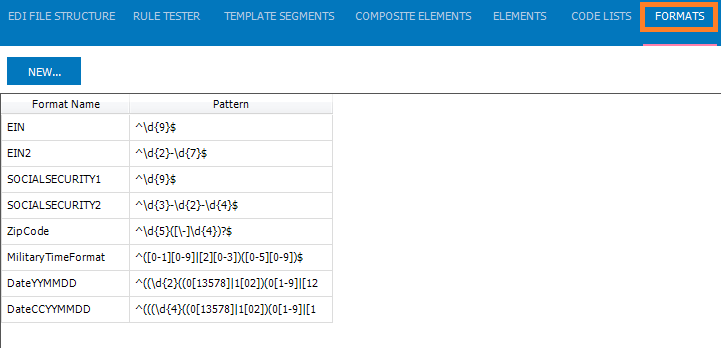
3. Select the format to be used and hit the Save button. In this case we are applying the EIN regular expression format to the element
4. Save your rules file
Now whenever EDI Validator encounters element 2 of segment PER it will validate it using the EIN regular expression format which verifies that it has 9 digits.
Take Charge Of EDI